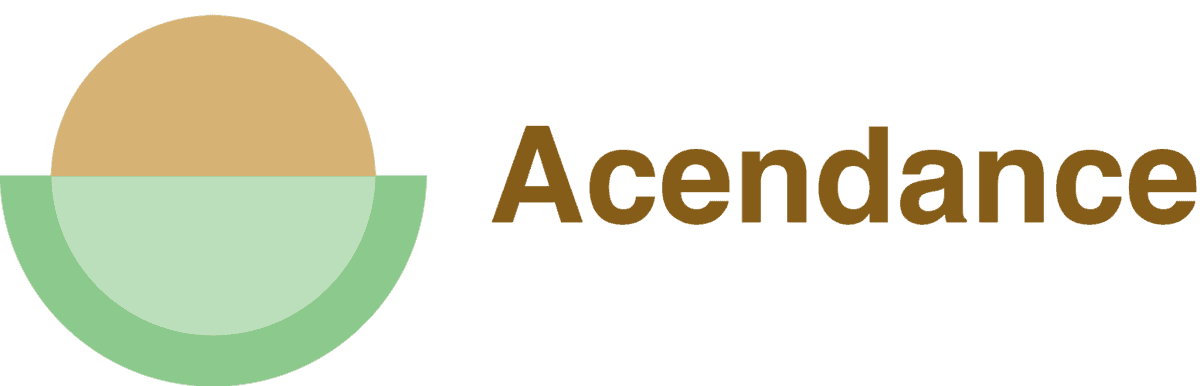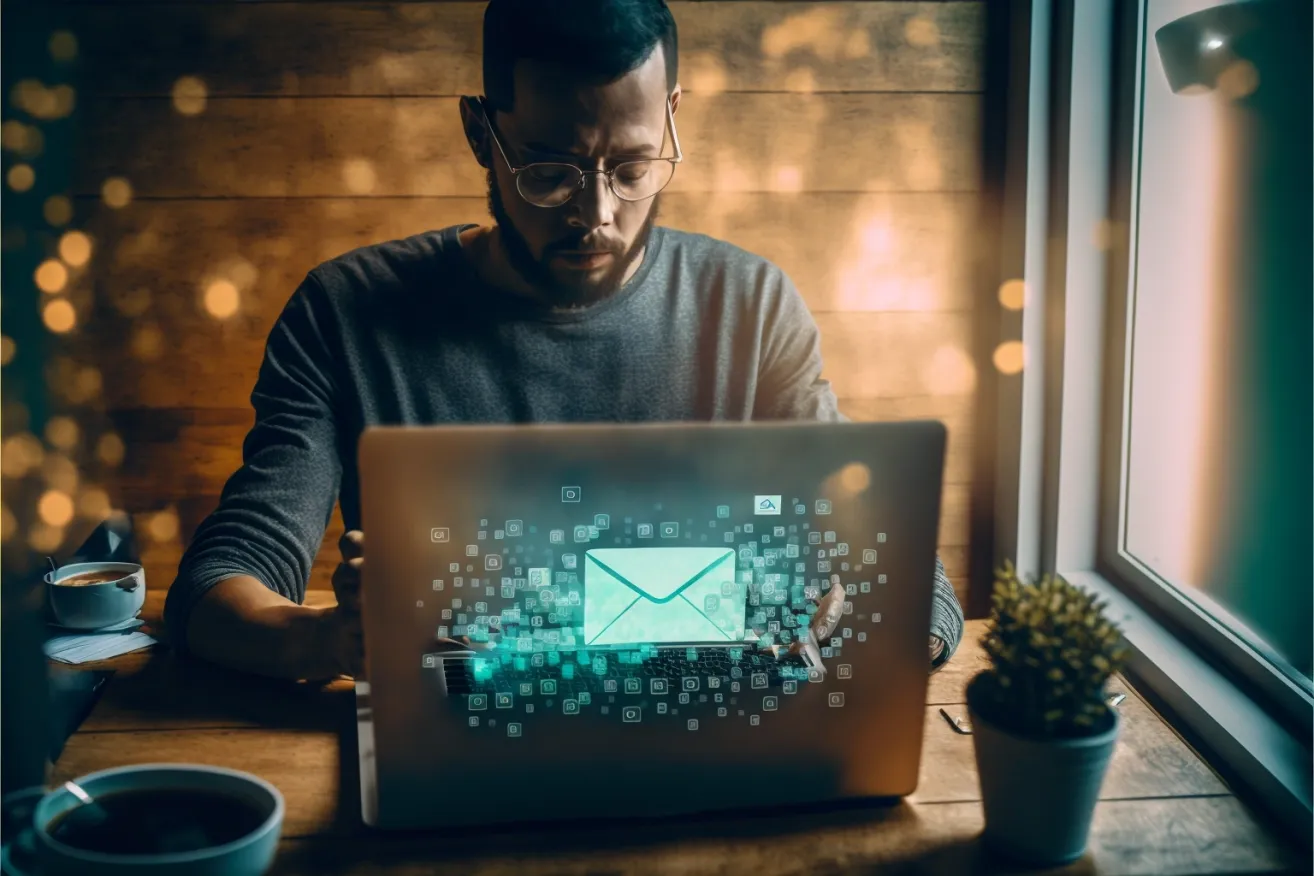Making new connections on LinkedIn, whether it’s with people in your field or potential employers, requires knowing how to share LinkedIn profile pages. And, if you’re not sure how to go about it, this task can seem pretty daunting!
The good news is that once you’ve got the hang of it, sharing a LinkedIn profile is actually pretty straightforward. All you have to do is head to your LinkedIn page, click the ‘share profile’ button, and send it in a direct message!
However, if that quick explanation has got you confused, don’t panic. This handy guide walks you through exactly how to share a LinkedIn profile, whether it’s your own or someone else’s. Plus, at the end, I’ll throw in how to add your LinkedIn profile URL to your resume!
How to Share LinkedIn Profile on Desktop
When it comes to LinkedIn, a good chunk of users still use the desktop version of the site as opposed to mobile applications. This is a big contrast to other social networks, such as Facebook, which see 98% of their user base on mobile devices!
If you’re one of LinkedIn’s desktop users, here’s how to share your LinkedIn profile:
- Head to LinkedIn and log in using your credentials.
- Click your profile picture in the upper right-hand corner of the page.
- On your introduction section below your profile picture, click the button that says ‘More…’
- Select ‘share profile.’
- The page will redirect to a new direct message page.
- Type the name of the person you want to share your profile with into the ‘to’ section.
- Click send.
Just like that, you’ll have sent off your LinkedIn profile!
How to Share LinkedIn Profile on a Mobile Browser
Sharing a LinkedIn profile on a mobile browser is similar to sharing it on your desktop. However, because of the smaller screen size, things shift around a bit. Here’s how to share a LinkedIn profile on a mobile browser:
- Open LinkedIn on your mobile device in a browser such as Google Chrome or Safari.
- Tap your profile picture.
- On the menu that opens, select ‘view profile.’
- Scroll down to the contact section on your profile.
- Tap ‘your profile’ and select ‘share via’.
- You’ll have the option to share your profile URL in a LinkedIn direct message or in another app, such as email.
- Make your selection.
- The new message will open in a new window.
- Add the person you want to send your profile to in the ‘to’ box.
- Click ‘send.’
Remember, when you use a mobile browser, you’re not limited to just sharing your LinkedIn profile using a direct message on the platform. This makes it convenient if you’d prefer to share your URL in an email, for instance.
How to Share a LinkedIn Profile on the Mobile App
The LinkedIn app is another place where many users access the site. If you need to share a LinkedIn profile on the mobile app, follow these simple steps:
- Start by opening and logging into the LinkedIn app on your mobile device.
- Head to your profile by tapping on your profile picture in the upper left-hand corner.
- Select the ‘view profile’ button below your name.
- Scroll down to the ‘contact’ section of your profile and tap ‘your profile’.
- A pop-up will open at the bottom of your page.
- Tap the ‘share via…’ button to send your profile to another user on the app. This will redirect you to a direct message box.
- From here, type the name of the person you want to send your profile to in the ‘to’ box.
- Tap ‘send’.
- Alternatively, you can use the ‘copy’ option from step 5 to simply copy the URL.
How to Share Your LinkedIn Profile Outside of the Platform
Besides sharing a LinkedIn profile with individuals directly on the platform, it’s also handy to know how to share your profile with people outside the platform. This could be via email, or you could simply add it to your resume!
For this type of sharing, you’ll need to take the following steps:
- Open LinkedIn on a mobile browser, desktop, or mobile app.
- Navigate to the ‘Me’ icon on the top menu of your LinkedIn homepage.
- Select the option ‘view profile.’
- Click the button which says ‘Edit public profile & URL’.
- You can now edit the URL to your liking. Typically you’ll want the slug to be your first and last name or initials.
- Next, copy the new URL to your clipboard.
- Paste the URL into your email signature, resume, or another location.
These simple steps make it easy for you to find your LinkedIn profile URL. Once you have it, feel free to share it with others as a way to network and connect with people in your field!
How to Share LinkedIn Profile Pages of Other People
Sometimes, you don’t need to share your own profile page. Instead, you need to share a friend or coworker’s profile.
When this happens, all you have to do is follow a few easy steps:
- Start by opening LinkedIn either via the app, your mobile browser, or your desktop.
- Head to the profile page of the person whose LinkedIn page you want to share.
- Click ‘More…’ on their introduction.
- Choose the option ‘share profile’ from the dropdown menu that appears.
- A pop-up box will open, which will direct you to send a new message to other users on LinkedIn.
- Add the name of the person you want to share the profile with.
- Click send.
The handy thing about sharing someone’s LinkedIn profile is that you can actually share it with multiple people at once. This is great if you need to get it to multiple people within an organization.
Many times, sharing someone’s LinkedIn profile this way is handy because it helps you connect them with possible job offers.
Final Thoughts
If you don’t know how to share LinkedIn profile pages, it can be pretty tough to connect with other people and advance professionally. Luckily, it’s easy to do whether you’re sharing your LinkedIn profile via desktop or mobile devices.
On top of that, LinkedIn lets you create a custom URL. You can share your profile by sending people your URL via an email outside the platform or by adding it to your resume in the contact section.
No matter how you choose to share your LinkedIn profile, these handy tips make it easier than ever for you to stay connected in the digital age.