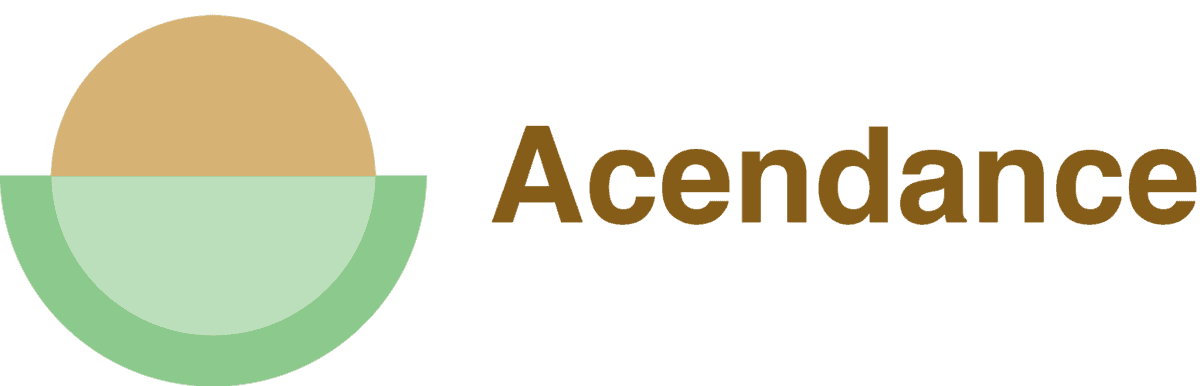Most people could probably start a private investigation firm for internet sleuthing if they wanted to. At least, they probably could for Facebook and Instagram.
If you want to add LinkedIn to your stealthy internet database, however, you’ll need to know how to view a LinkedIn profile anonymously. Typically, if you want to do so, all you have to do is change your visibility to ‘private mode’ in your LinkedIn settings.
If you’re not quite sure what that means or how that works, however, don’t worry. In this guide, I’ll break down everything you need to know about checking out LinkedIn profiles anonymously on the platform.
Why View LinkedIn Profiles Anonymously
Not everyone likes snooping on the internet. However, even if you’re not in the habit of privately checking out what your friends and coworkers are up to, there are still some good reasons to know how to browse LinkedIn profiles anonymously.
For one thing, if you’re new to the platform, anonymous browsing can be a great way to see how other people on the site format their profiles. It gives you some privacy and anonymity as you browse but still gives you the chance to gather inspiration.
Additionally, being able to view LinkedIn profiles anonymously can be handy if you want to see what competitors are up to without clueing them into what you’re doing. Again, this can be handy for inspiration and keeping up with the competition.
Finally, anonymous browsing is a handy tool for recruiters. This private browsing mode lets recruiters check out the profiles of potential job candidates without them seeing that you’re doing so.
How Does Viewing LinkedIn Profiles Anonymously Work?
In order to view LinkedIn profiles anonymously, you’re going to want to turn on something called ‘private mode.’ Private mode basically lets you go incognito on the site, hiding the searches and actions you take when checking out other users.
In addition, anytime you look at someone’s profile, instead of showing your name and photo, it will list you as an ‘Anonymous User.’ This helps protect your privacy as you browse.
What to Know About Private Mode
Okay, so you know that the key to viewing LinkedIn profiles anonymously is to use private mode. However, before diving right into using this setting, it pays to know a little bit about private mode.
Private mode won’t change how you navigate the LinkedIn platform. In other words, you’ll be able to use the platform as you normally would, just without leaving a trace of where you’ve been!
Still, it is important to note that private mode will make it so that you don’t see who accessed your profile, either. So, you’ll have to pay the price of giving up knowing who’s checking out your profile if you choose to use it!
The one exception to this rule is if you have a premium LinkedIn account, in which case you’ll still be able to see who viewed your profile.
How to View a LinkedIn Profile Anonymously
Viewing a LinkedIn profile anonymously requires you to follow a couple of quick and easy steps. All you have to do is turn on private mode on the site. Here’s how to go about it:
- Navigate to LinkedIn in your browser or the mobile app.
- Log into the site using your credentials.
- Click or tap your profile icon at the top of the screen to open a drop-down menu.
- Click on ‘Settings & Privacy’ in the drop-down menu. You will be redirected to your account settings page.
- Click ‘Visibility.’
- Click ‘Profile Viewing Options.’
- This will redirect you to a new page. Click the third option on the list, ‘private mode.’
You’re all set! You can now begin to browse profiles on the platform anonymously. In addition, the site will erase your viewer history, however, so you won’t be able to see who has viewed your profile in the past.
Another option is to turn on the option that says ‘private profile characteristics.’ This is sort of like a toned-down version of ‘private mode’ that will let certain members of the site see your activity.
How to Turn Off Anonymous Viewing on LinkedIn
Although it can be handy to view people’s profiles anonymously on LinkedIn, that’s not to say that you’ll want to do so all the time.
The good news is that it’s very easy to turn off private mode on LinkedIn if you ever need to. To do so, all you have to do is follow the same steps you used to turn private mode on in reverse. This time, however, instead of clicking ‘private mode’ in step seven, click ‘Your name and headline.’ This will turn off private mode.
Step Up Your LinkedIn Sleuthing Skills by Viewing Profiles Anonymously
Viewing LinkedIn profiles anonymously can be an easy way for you to see what others are up to without alerting them to the fact that you’re sleuthing. Sometimes this is handy for recruiters, while other times, it makes sense for coworkers interested in learning more about their colleagues.
To view a LinkedIn profile anonymously, all you have to do is change your LinkedIn settings to ‘private mode.’ Then, you can freely browse LinkedIn without worrying that others can see who you’re checking out!
So, will you use your newfound sleuthing skills for networking purposes, or will you choose to open that private investigator firm after all? The choice is yours.